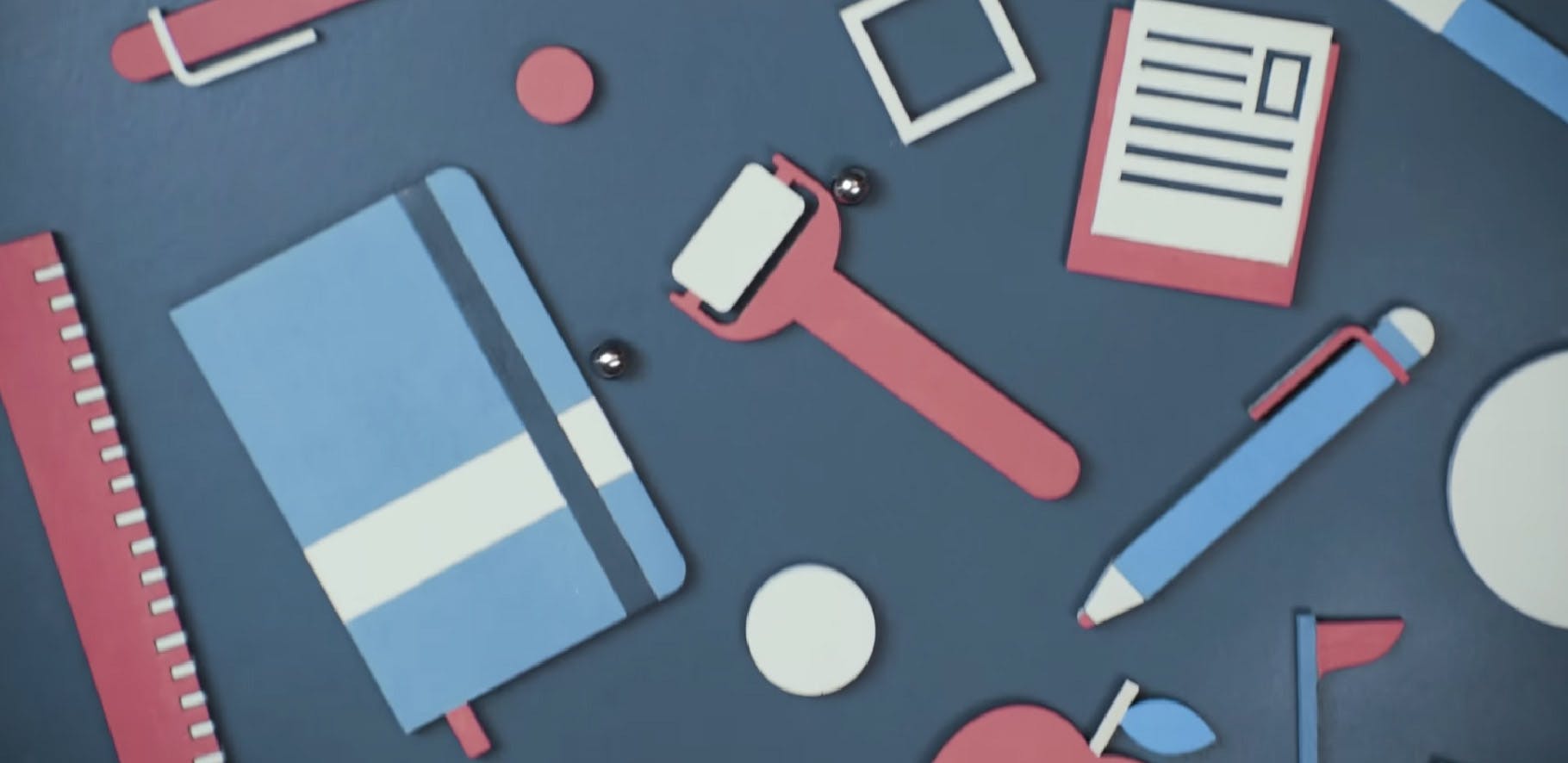Subscribe for updates from our blog so you don’t miss out:
It may sound small but it's anything but. If you log into your Roll account, you now have the ability to use advanced filters to set up custom views of your data.
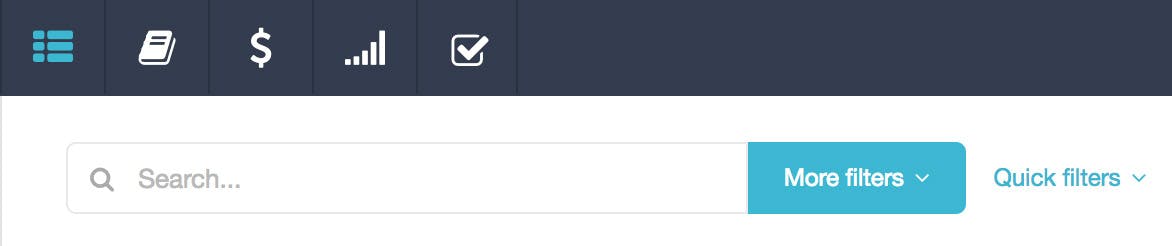
What can you do with advanced filters?
Advanced filters are extremely powerful and allow you to see just the information you want to on your screen. Once you have a view that you're after, you can also save it as a quick filter for use later.
Here's a few examples of how you can use advanced filters:
- To show only projects that you're assigned to
- To show projects that are due this month
- To show projects that require an invoice to be generated
- To show projects that are a specific job type
- To show only projects for a specific client
- To search for specific invoice or quote numbers
- To show all invoices that went out last month
How to set up a 'Quick Filter'
The advanced filters are available on Projects, Invoices and Quotes in Roll. To set up, simply click in the search bar at the top of the page and then on the "More Filters" button when it appears. From the filters dropdown, filter your projects to get the custom view you're after.
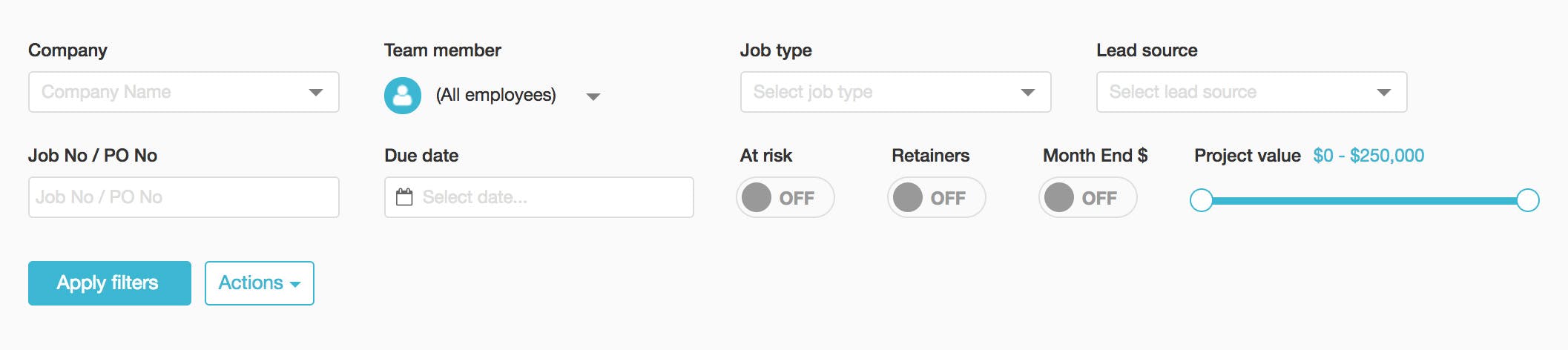
Choose "Save as quick filter" from the actions menu to save your custom view for later.
Watch this video to see how to use quick filters and save your filters for later use:
Did you know our Product Roadmap is public? Check it out see what else is coming up and track our progress: https://trello.com/b/FffCM0bn/roll-product-roadmap